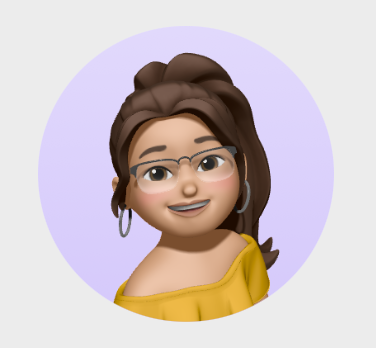Install and Set-up Python
Hello and welcome to my first blog post where I will introduce you to Python, one of the most popular and versatile programming languages in the world.
Python is widely used for various applications such as
- web development
- data science
- machine learning
- automation and more.
In this post, I will show you how to install Python on your computer, how to choose an IDE (Integrated Development Environment) that suits your needs, and how to write and run your first Python program using the terminal or shell.
How to install Python
Python is an interpreted language, which means that you need a Python interpreter to execute your code. There are different versions of Python available, but the most recent ones are Python 2 and Python 3. Python 2 is no longer supported since 2020, so it is recommended to use Python 3 for your projects.
To install Python 3 on your computer, you can go to the official Python website and download the installer for your operating system (Windows, Linux/UNIX, macOS, or other).
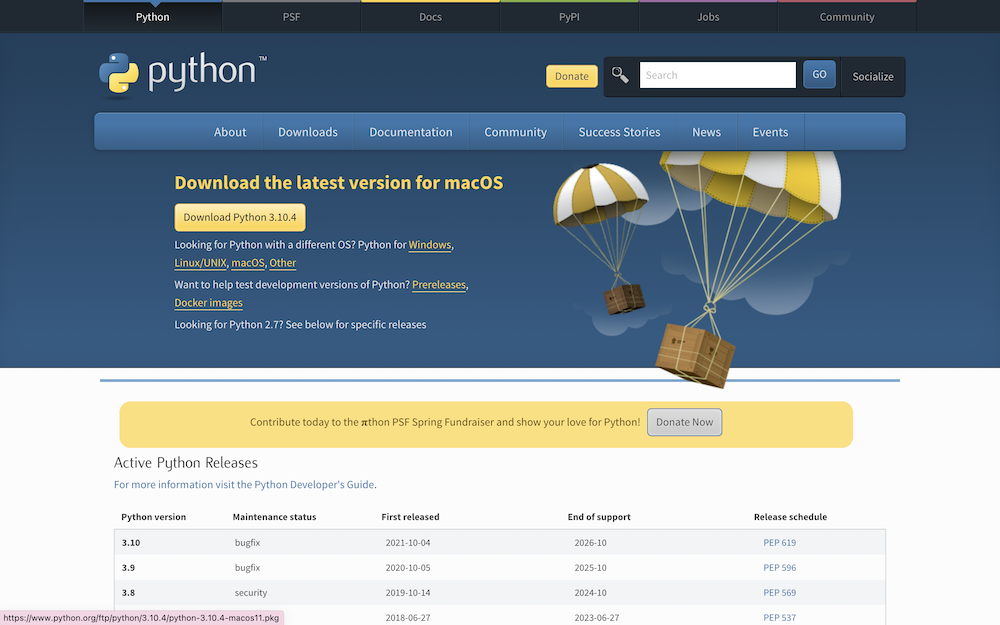
How to choose an IDE for Python
An IDE is a software application that provides a set of tools for writing, editing, debugging, and running code. An IDE can make your coding experience more productive and enjoyable by offering features such as syntax highlighting, code completion, error checking, debugging tools, project management, and more.
There are many IDEs available for Python development, but some of the most popular ones are:
-
PyCharm: A powerful and feature-rich IDE developed by JetBrains. It offers a smart code editor, a graphical debugger, a built-in terminal, a test runner, a code refactoring tool, and integration with many popular frameworks and libraries. PyCharm has a free community edition and a paid professional edition with more features.
-
Visual Studio Code: A lightweight and extensible code editor developed by Microsoft. It supports many programming languages including Python with the help of extensions. It has a simple and intuitive user interface, a fast and responsive editor, a built-in terminal, a debugger, a source control integration, and a rich marketplace of extensions.
-
Jupyter Notebook: A web-based interactive environment for data science and machine learning. It allows you to create and share documents that contain live code, equations, visualizations, and narrative text. It is ideal for exploring data, prototyping models, and presenting results.
You can choose an IDE based on your personal preference, your project requirements, and your budget. You can also try different IDEs and see which one works best for you.
How to use a terminal or shell to code in Python
If you prefer a minimalist approach or want to learn the basics of Python without using an IDE, you can use your terminal or shell to write and run Python code.
To start coding in Python using your terminal or shell, follow these steps:
-
Open your terminal or shell application on your computer. You can use any terminal emulator such as Command Prompt or PowerShell on Windows, Terminal on macOS, or Linux/UNIX.
-
Type
pythonorpython3(depending on your installation) and press Enter. This will launch the Python interactive interpreter where you can type and execute Python commands line by line. -
To write a multi-line program in the interpreter, use triple quotes (
""") at the beginning and end of your code block. For example:
>>> """
... print("Hello world!")
... x = 10
... y = 20
... print(x + y)
... """
'\\nprint("Hello world!")\\nx = 10\\ny = 20\\nprint(x + y)\\n'
>>> exec(_)
Hello world!
30
- To exit the interpreter, type `exit()` or press Ctrl+Z